Click the icon to start Mic test…
Waiting for microphone...
No microphone is detected. Please check if your Mic is correctly connected, or the drivers are properly installed and updated.
Failed the microphone test? >>
No download, no installation and no extension. Microphone test online, directly in your browser.

1-Click to run the Mic test. Check if your microphone is working correctly in an easy way.

This microphone test tool is completely free to use. No hidden fees, and no ads.

The online microphone test tool is 100% secure. Nothing is recorded or uploaded during the Mic test.
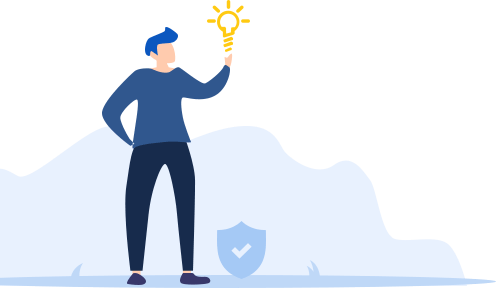
Rate this tool: 4.2