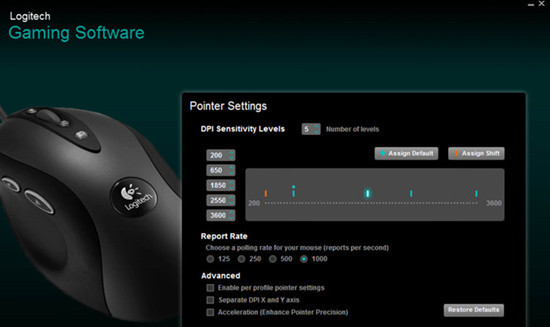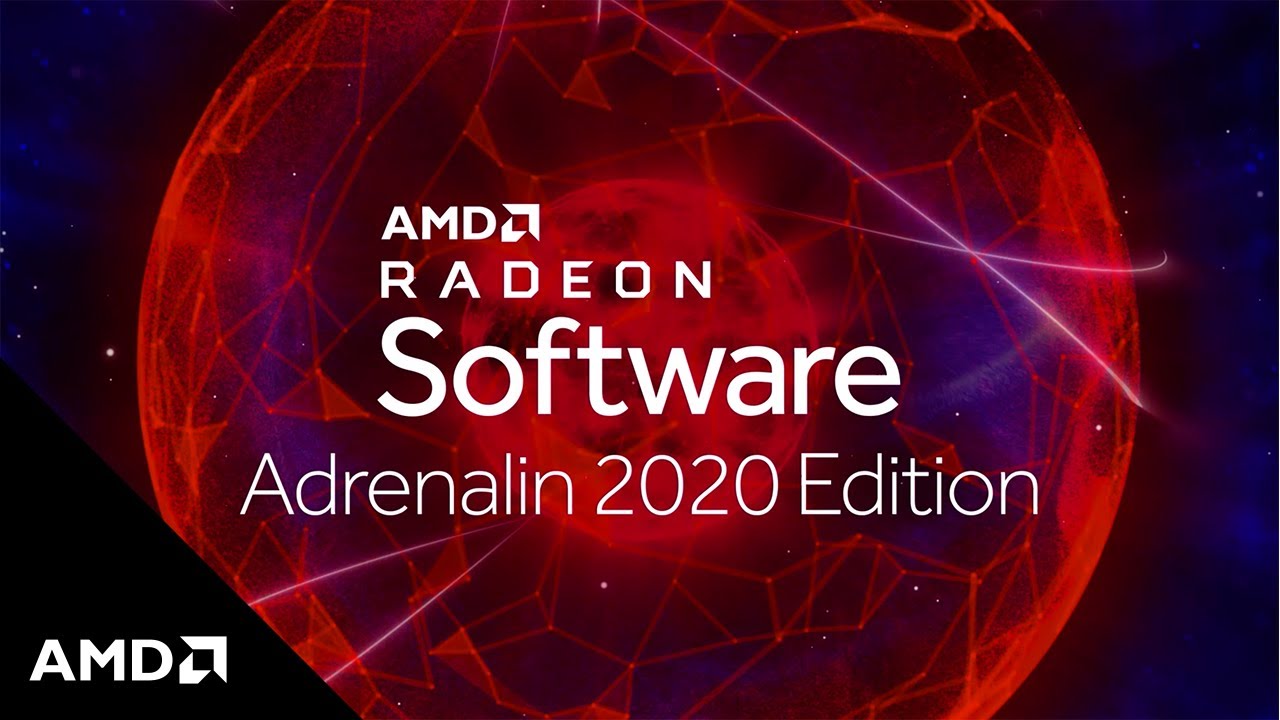Home > Blog > 4 Tips to Fix Nvidia Control Panel Missing Issues on Windows 10
4 Tips to Fix Nvidia Control Panel Missing Issues on Windows 10
Some Nvidia graphics card users have reported the Nvidia control panel missing issues. They cannot find Nvidia control panel from the desktop context menu, system tray or start menu. This issue can be caused by some errors, here we are going to introduce some effective ways to fix it.
by Cindy | Jan 13, 2022
Some Nvidia graphics card users have reported the Nvidia control panel missing issues. They cannot find Nvidia control panel from the desktop context menu, system tray or start menu. This issue can be caused by some errors, here we are going to introduce some effective ways to fix it.

1. Check Nvidia graphic card software settings
Sometimes, Nvidia control panel may be hidden after Windows update. It changed the settings of your Nvidia graphics card software. If this is the case, please try the following steps to find out your Nvidia control panel.
Step 1. Type control panel in your Windows 10 search box and choose it;
Step 2. View by large icon on the upper right side;
Step 3. Locate at Nvidia Control Panel;
Step 4. In Nvidia Control Panel, click Desktop, and then check Add Desktop Context Menu.
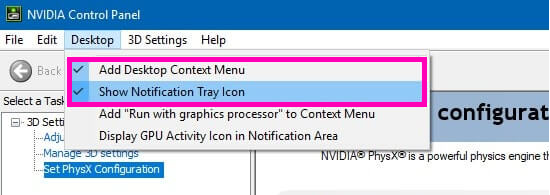
All steps done, and then you can check if your Nvidia Control Panel is back.
If the basic setting solution doesn’t help you to get back your Nvidia Control Panel, maybe you need to try some other ways to make it workable. Keep reading.
2. Restart Nvidia Services
This method requires you to check the service status on your system. Manually start or restart all Nvidia services can help get back your Nvidia control panel.
Step 1. Press “Windows + R” keys together to open the running box;
Step 2. Type “services.msc” and press Enter. It will show you a window that includes all your the services on your system;
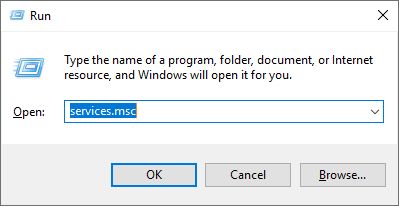
Step 3. On this screen, locate at all Nvidia services and restart them one by one. Simply right click each service will get you a choice to restart it. But if it isn’t running, right click and choose start.
After trying the steps, please check again if the control panel is back.
3. Reinstall Nvidia Graphics Driver
If this issue appears after updating Nvidia graphics driver, you can think about reinstall it to fix the problem. In device manager, you can reinstall Nvidia graphics driver directly.
Step 1. Type “Device Manager” in the search box and choose it;
Step 2. Locate at Display Adapter and choose Nvidia GeForce graphics driver;
Step 3. Right click Nvidia GeForce graphics driver and uninstall it;
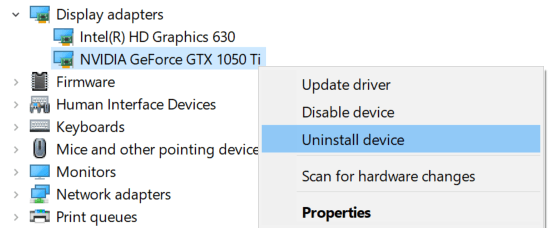
Step 4. After uninstalling, go to Nvidia official website and search for the graphics driver to install. Please choose the proper one with the specific product type and series to support your Nvidia graphics card.

4. Update Nvidia Graphics Driver
Sometimes, the outdated graphics driver can also cause Nvidia control panel missing issue. In this case, you can try the recommended ways to update Nvidia graphics driver easily.
Solution 1. Update Nvidia graphics driver manually
In Device Manager, you can not only uninstall drivers, but also update graphics driver for better PC performance. Please follow the steps below.
Step 1. Type “Device Manager” in the search box and choose it;
Step 2. Locate at Display Adapter and choose Nvidia GeForce graphics driver;
Step 3. Right click Nvidia GeForce graphics driver and choose Update driver;
Step 4. Search automatically for updated driver software.
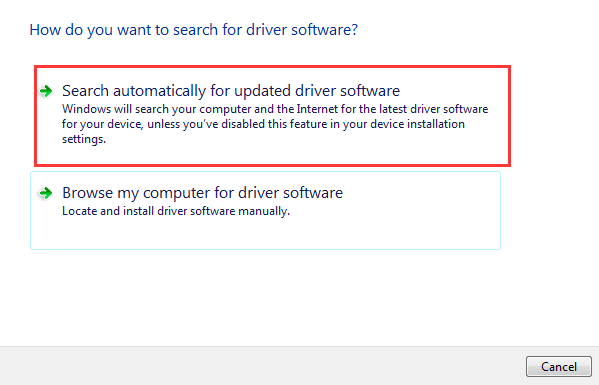
Solution 2. Update drivers with a driver updater
If you don’t want to update the graphics driver manually, you can try a driver updater. Smart Game Booster is an easy-to-use driver updater to help you update all outdated graphics driver and audio driver. It doesn’t need you to check the compatibility of the driver and the system. Smart Game Booster will just make the best choice for you.
Step 1. Free download Smart Game Booster;
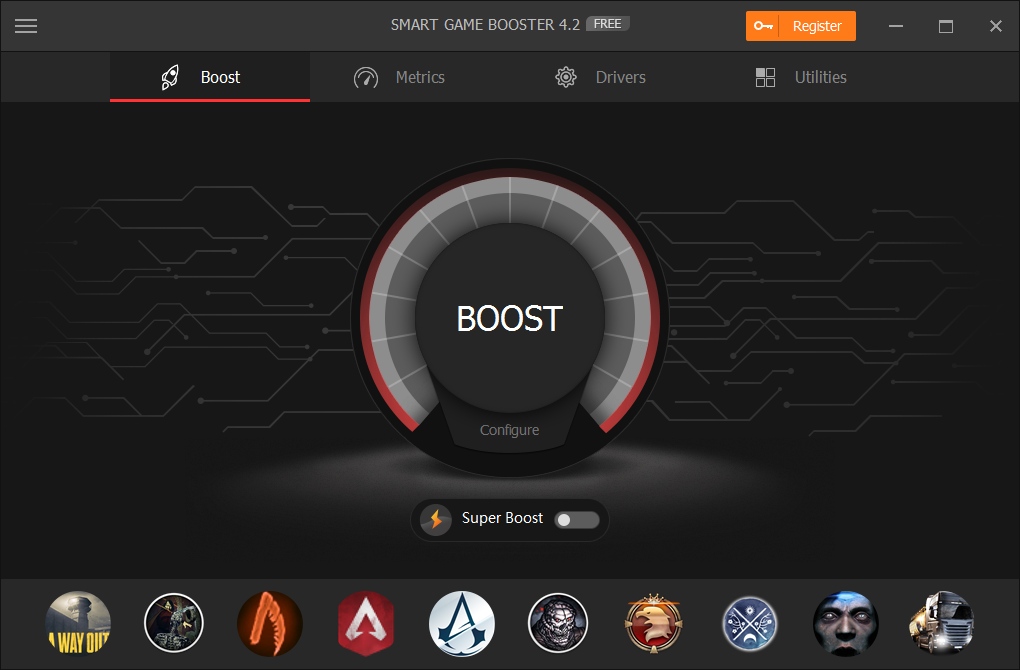
Step 2. Run it and locate at drivers;
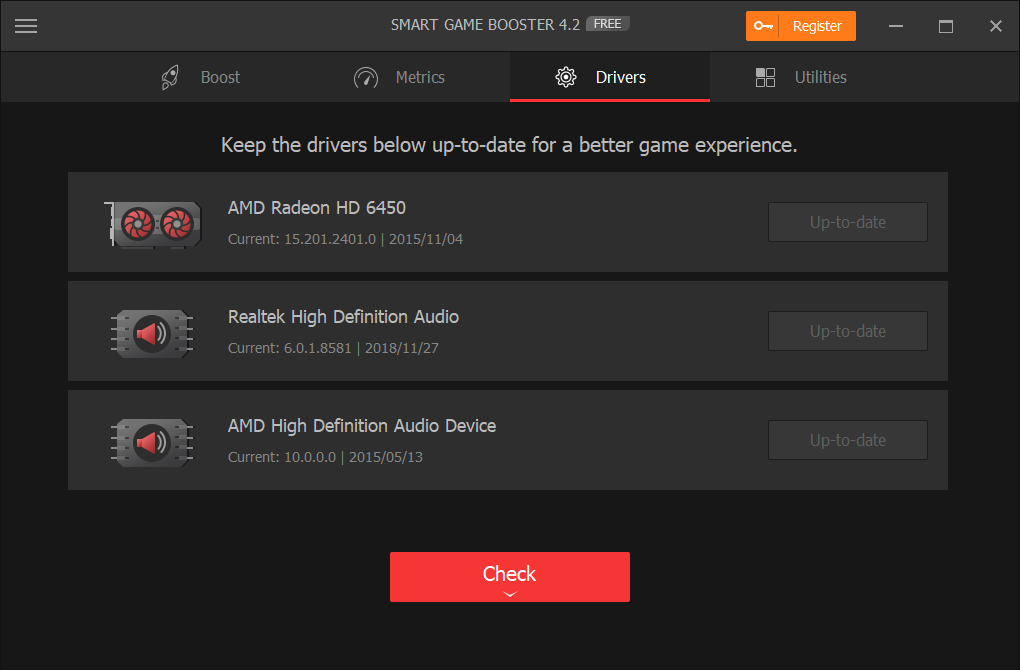
Step 3. Check your driver status and update all outdated drivers if there are more than one.
These two solutions help you get the latest Nvidia graphics driver so that you can check if your Nvidia control panel is back after driver update.
With the methods we have mentioned above, most users have solved Nvidia control panel missing issue. You can try them one by one and check if the problem is gone, or simply choose the one you prefer to fix Nvidia control panel missing error.
Related Tips & Guides
Hot Articles
- 4 Tips to Fix Nvidia Control Panel Missing Issues on Windows 10
- How to Fix PUBG Lag/Delay [PC Version]
- How to Fix AMD Radeon Graphics Cards Black Screen Issues
- How to Download and Use Logitech Gaming Software
- [Solved] How to Fix Nvidia Driver Crashing on Windows 10/8/7
- How to Update AMD/Nvidia/Intel Graphics Driver for Better Gaming Experience
- How to record gameplay on Windows
- How Much RAM Do I Need for PC Gaming
- How Does Reshade Affect Gaming PC Performance?
- About Smart Game Booster
- About US
- Online Feedback
- User Manual
- FAQs
© 2023 Smart Game Booster. All Rights Reserved