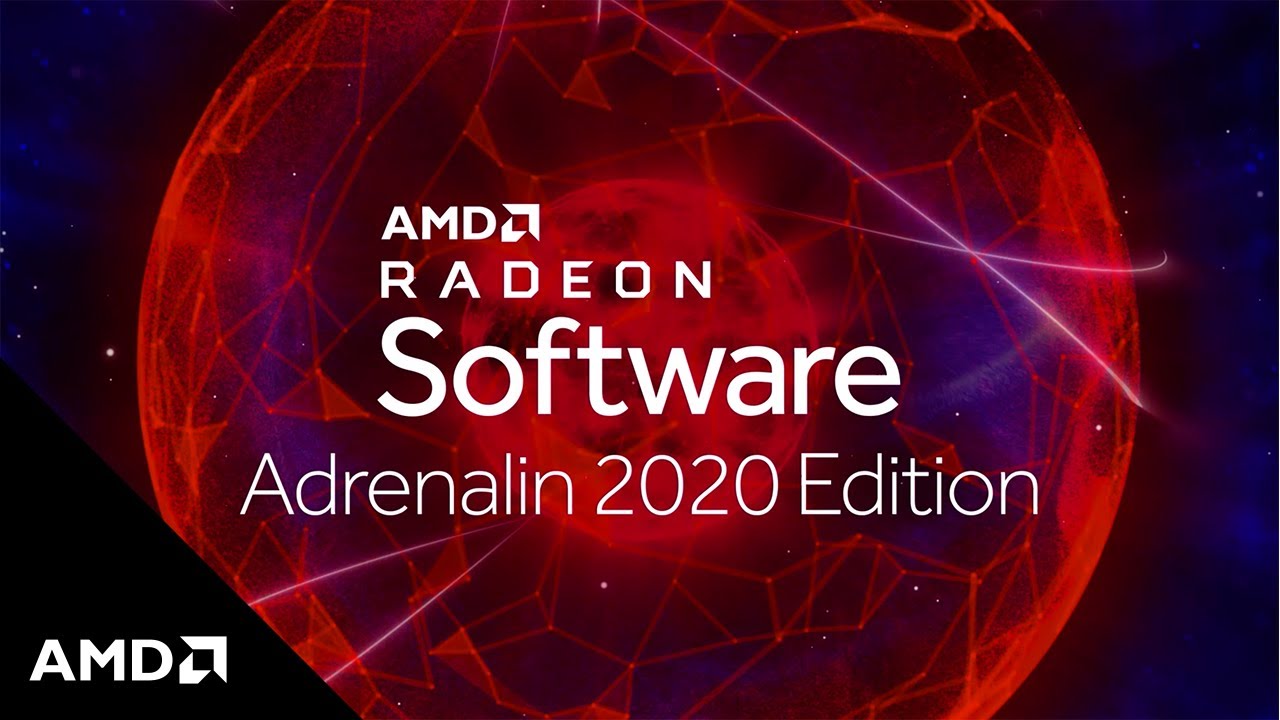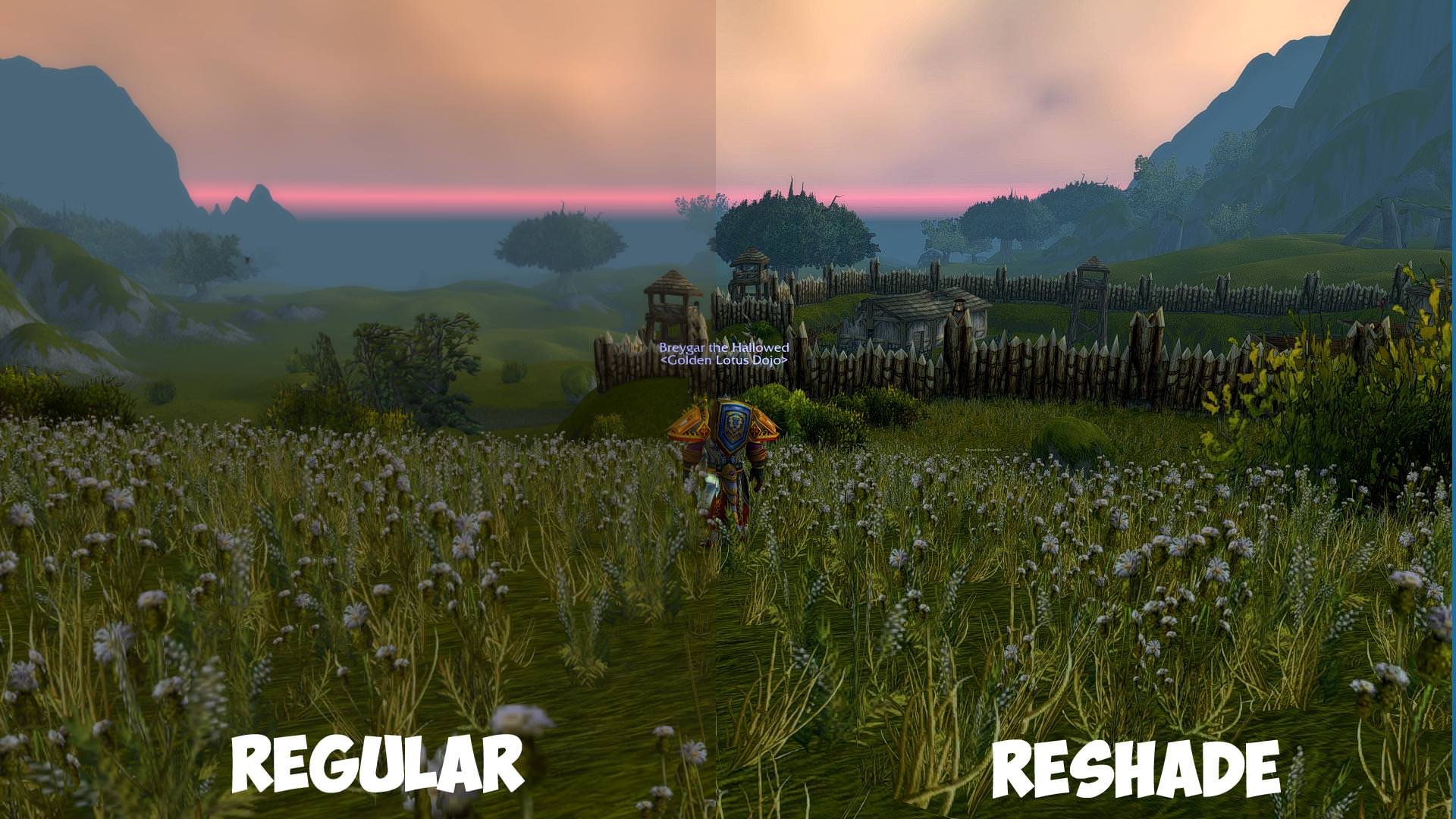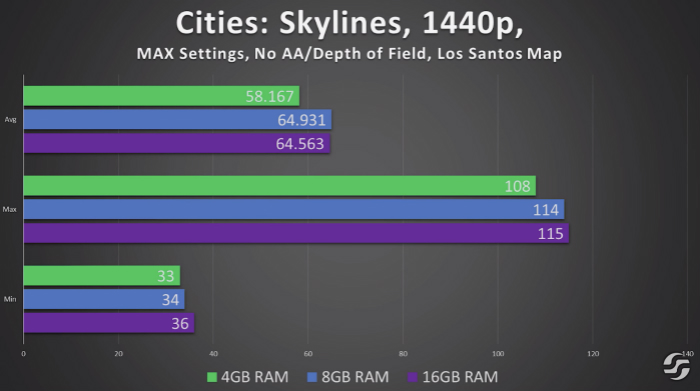Home > Blog > [Solved] How to Fix Nvidia Driver Crashing on Windows 10/8/7
[Solved] How to Fix Nvidia Driver Crashing on Windows 10/8/7
Nvidia driver crashing can badly affect your PC gaming experience. If you are facing this terrible issue, here are the solutions. Check the following article and see how to fix Nvidia driver crashing on Windows.
by Jeremy | Jan 13, 2022
We constantly see there are many Windows users complain about Nvidia driver crashing issue. And certainly, imagine this, you are in the final minute of a game or you are immersed in the touching atmosphere of a film, your computer starts to lag or the screen blacks out all of sudden because of Nvidia driver crashing. It must be so annoying. In some cases, computers will go back to normal and work after a while, but many other cases seem to happen every few minutes or hours.
For anyone who is looking for the solutions to Nvidia driver crashing, check the following article and figure out how to easily but completely fix Nvidia driver crashing on Windows in different methods.
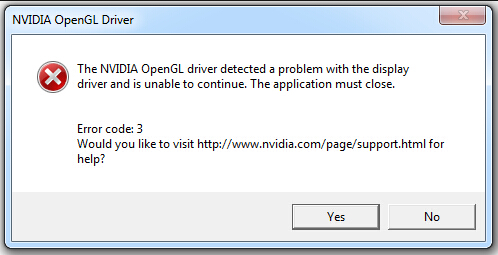
- Method 1: Enable Nvidia Graphics Card
- Method 2: Disable Antivirus Software
- Method3: Manage 3D Settings in Nvidia Control Panel
- Method 4: Reinstall Nvidia Driver
Method 1: Enable Nvidia Graphics Card
Nvidia graphics card is disabled might seem unlikely, but it does exist in a massive number. Your Nvidia graphics card could be possibly disabled due to some unknown operations or reasons. So, if you are looking to fix Nvidia drive crashing issue on Windows, remember to first check this point, which could be fixed very easily.
· Launch the Run dialog with Win + R
· Type “devmgmt.msc” and get into the Device Manager
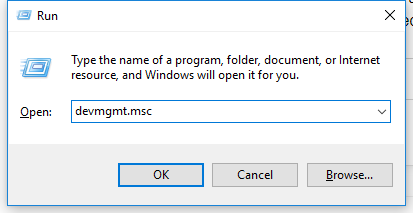
· Expand Display adapters option and find your Nvidia graphics card here
· If it is not enabled, then you can right-click on the option and select “Enabled”
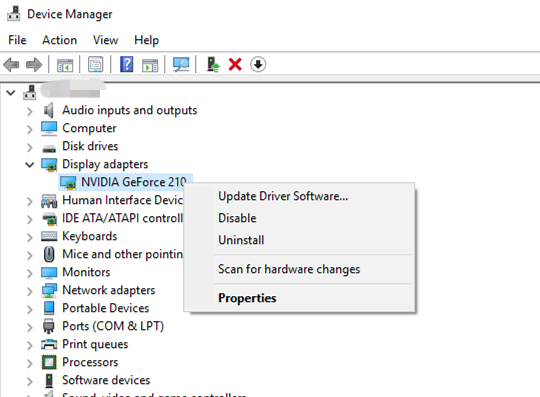
Method 2: Disable Antivirus Software
In fact, antivirus software on your Windows may have chance to cause Nvidia driver crash. Some of the antivirus software change your system settings and prevent some certain processes from running or updating properly. As some news reports, there can have conflicts between Avast and Nvidia graphics driver.
To figure out if it’s the cause, you can temporarily disable antivirus software on your computer and see. If so, you have to uninstall the current antivirus software and consider another one.
Method3: Manage 3D Settings in Nvidia Control Panel
If Nvidia driver keeps crashing on a regular basis after you try method 1 and 2, you may try this method: manage Nvidia control panel 3D settings. Sometimes, few settings on Nvidia control panel can cause Nvidia driver is incompatible with your Windows. In this part, we recommend you set the performance to the maximum and turn off Vertical sync.
· Right click on the desktop and select “NVIDIA Control Panel”, or run dialog with Win and R, type “control” and click OK to open All Control Panel Items, and you’ll find NVIDIA Control Panel here
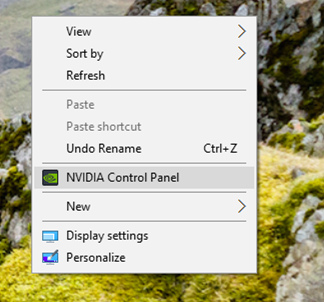
· Open 3D Settings > Manage 3D Settings
· In Power Management Mode, change the setting to Perfect Maximum Performance
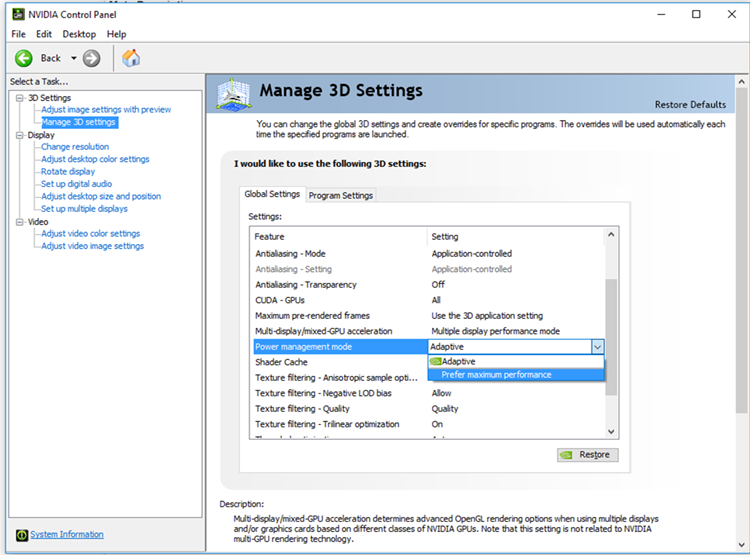
· Turn off Vertical sync
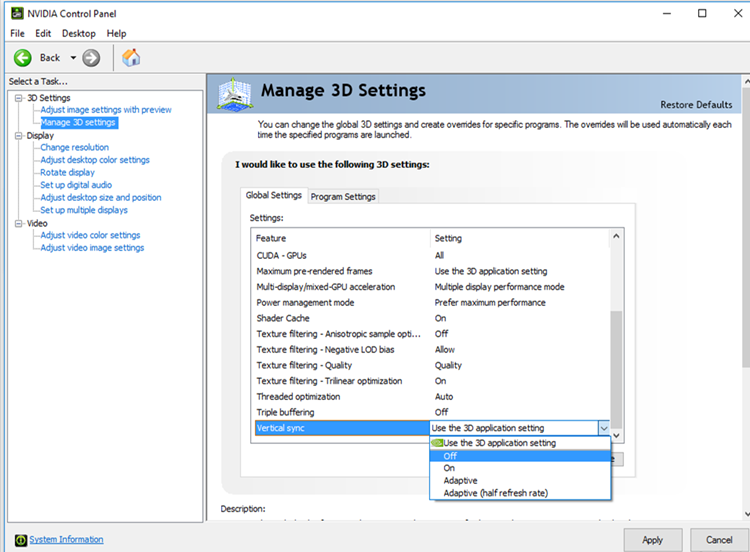
· Click on Apply to save changes
Just in case, we suggest you set Power Options to High Performance as well.
Method 4: Reinstall Nvidia Driver
Most of thetime, Nvidia driver crash problem is caused by a corrupt Nvidia driver on your Windows computer. The best fix method is to uninstall Nvidia driver on Windows completely and reinstall it.
For Win 10 users,
Go to Control Panel > see Programs and choose “Uninstall a program”> locate the Nvidia graphics driver (there may have some other Nvidia drivers listed, so don’t take this wrong) > right-click and uninstall
While if you are using Win 7 or 8 operating system, follow the method 1 steps to get into the Device Manager, find Nvidia driver and right click to uninstall Nvidia driver on Windows.
Just in case, you’d better restart your PC for the changes to take effect. Now, it’s time to re-install Nvidia driver. The most safety way is to download the driver from Nvidia office website, or you can also take advantages of other reliable third-party driver updater tools to reinstall the needed driver with few simple clicks.
Generally, these 4 methods can help you fix Nvidia driver crashing issue.
Related Tips & Guides
Hot Articles
- 4 Tips to Fix Nvidia Control Panel Missing Issues on Windows 10
- How to Fix PUBG Lag/Delay [PC Version]
- How to Fix AMD Radeon Graphics Cards Black Screen Issues
- How to Download and Use Logitech Gaming Software
- [Solved] How to Fix Nvidia Driver Crashing on Windows 10/8/7
- How to Update AMD/Nvidia/Intel Graphics Driver for Better Gaming Experience
- How to record gameplay on Windows
- How Much RAM Do I Need for PC Gaming
- How Does Reshade Affect Gaming PC Performance?
- About Smart Game Booster
- About US
- Online Feedback
- User Manual
- FAQs
© 2023 Smart Game Booster. All Rights Reserved